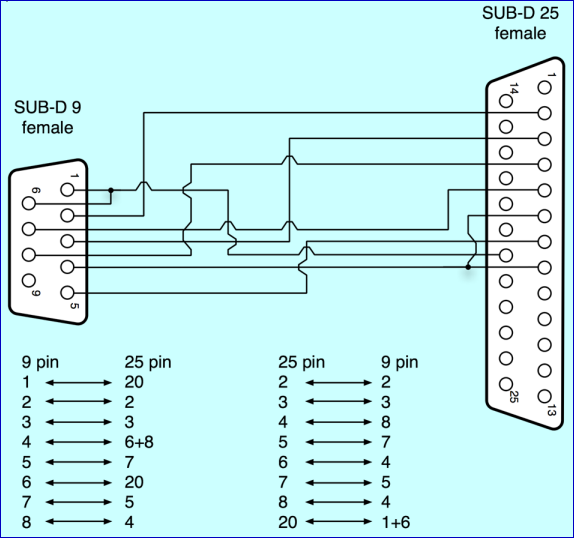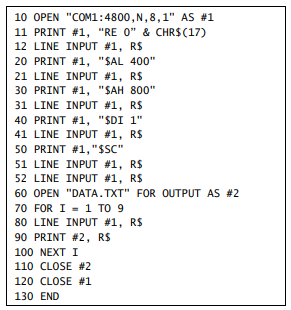Perkin Elmer Lambda 2 CableThis document refers to PE Lambda 2 and similar models (10/12/14) with a serial connector which can be configured as printer or computer port. The diagram refers to the 25-pin male connector on some instruments. The cable can be user-wired or (hopefully) purchased (Google B0180242). FTG cannot guarantee suitability for all Lambda revisions. Later instruments use a standard DB-9 female to DB-9 male serial cable.
This is NOT a standard 25 to 9 pin serial cable! If the system does not work with FilmStar MEASURE/Scantraq it is likely the port is set to printer, not computer. This is easily changed in SuperUser mode: Activating SuperUser Mode...SuperUser mode gives you access to all the branches in the instrument. You activate SuperUser mode as follows:
The SuperUser mode is now active. You then need to find the CONFIGURATION menu, scroll to RS-232 PORT CONFIG and select COMPUTER. According to a user in Germany... Press STOP twice to get to the top level of the menu; select CONFIGURATION menu and press PARAMETER twice (first time doesn't seem to be doing anything, but second press will get you to where you need to go); Change configuration to COMPUTER and press START to save. Deactivating SuperUser Mode
The SuperUser mode is now deactivated. For accuracy, the numbered steps above were copied directly from PerkinElmer documentation. No budget for software? The (unsupported) code below shows how to control the instrument with GWBASIC or similar. It has not been tested in some time, so good luck!
|
Copyright © 2023 FTG Software Associates
Last updated on
January 31, 2023