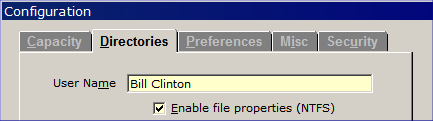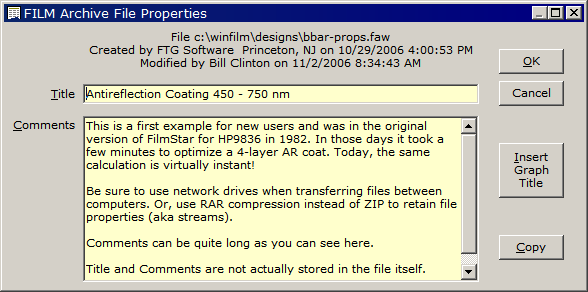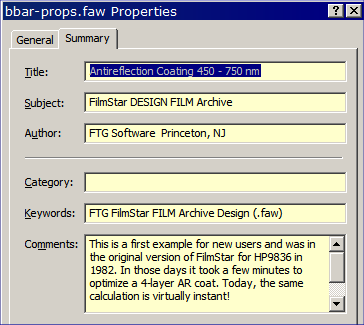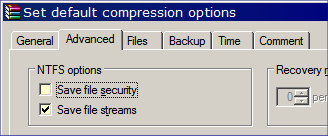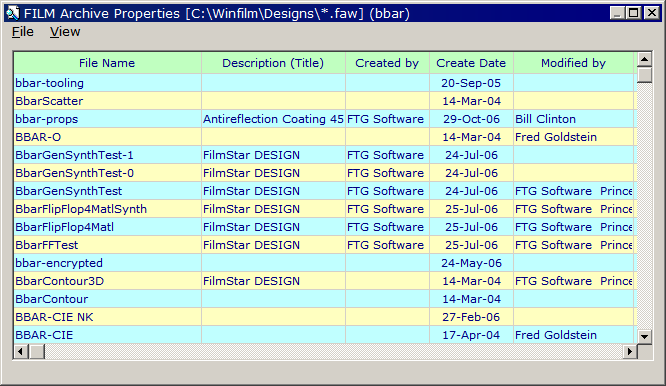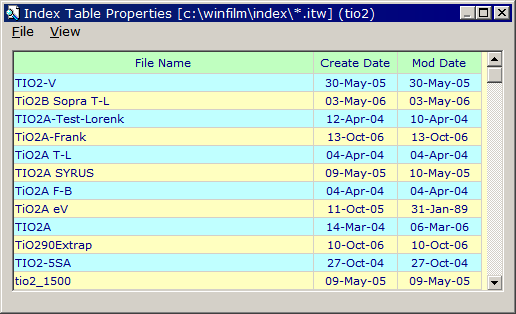Technical Issues - File Properties (NTFS)As coating companies grow and add engineers there are problems
in managing designs and spectra. In some cases engineers redesign coatings
because it is easier than locating a previous identical design. Ideally every
engineer has access to all previous designs and measured spectra, but this
raises issues involving security and access. The FilmStar Database (FileMaker
Pro) is one solution; a simpler solution makes use of NTFS file properties.
Assuming that you might not want all three types of file properties, it is necessary to check this separately for DESIGN, INDEX and MEASURE. This is what you get when you click File... File Properties... Edit <Shift+Ctrl+F12>:
Note that User Name is utilized in 'created by' and 'modified by'. File properties can also be created by BASIC function FilePropsSet. This is especially useful when saving spectra in FilmStar MEASURE. |
|
|
File properties (AKA streams) do not affect file contents but are associated with the NTFS file system. Files copied to FAT file systems (USB sticks) lose these properties, as do zipped files or files sent as e-mail attachments. Be sure to check USB sticks and reformat as NTFS! Fortunately, RAR compression lets you retain the properties! A program that implements RAR compression is WinRAR. Be sure to check 'Save file streams'. The price of WinRAR is $29 (less per seat for multi-user licenses). Freeware UnRAR for Windows can be used to extract files. |
|
|
This is what you get when you click File... File Properties... List <Alt+Ctrl+F12>:
The View menu provides a number of ways to select files. Clicking on the green header row sorts the corresponding column; click again to change from ascending to descending order. You can expand column widths or hide columns you are not interested in (settings are retained). Right click a row to view the Comments field. In DESIGN, FilmStar Administrators have an extra menu which provides means to set the entire 'Created by' column (Author) to a particular User Name. This is useful when designs in separate directories (each belonging to one user) are combined into one directory. The Administrator can specify that only an Author can overwrite his own files via Author Only or Author Log-on settings. In Author Only mode, User Names can only be changed by the Administrator. Author Log-on is appropriate when multiple users share a computer. FilmStar Administrator status is programmed into a Security ID Module; please contact FTG Software for further technical and cost information. Clicking a file name opens the FILM Archive, Index Table or Spectrum file. In the DESIGN Film Indices editor clicking a file name inserts it in the active row under Dispersion. This is handy when there are a large number of index files. Here we selected 'tio2 files', thereby eliminating hundreds of names in the pull-down dispersion list.
Index Table properties are accessed in DESIGN's Film Indices dialog through File... Properties List <Ctrl+P>. These properties must first be enabled in INDEX in order to appear in DESIGN. To inform DESIGN that index file properties are enabled, exit INDEX and restart DESIGN. MEASURE users have the possibility of Spectra... File Properties... Edit <Shift+Ctrl+F11> (or List <Alt+Ctrl+F11>) in MEASURE and Spectra... File Properties List <Alt+Ctrl+F11> in DESIGN. To inform DESIGN that spectra file properties are enabled, exit MEASURE and restart DESIGN. *If the 'Enable file properties' check box is not visible your license does not include the FilmStar Database capability. Please contact FTG Software. |
|
Copyright © 2023 FTG Software Associates
Last updated on
January 31, 2023